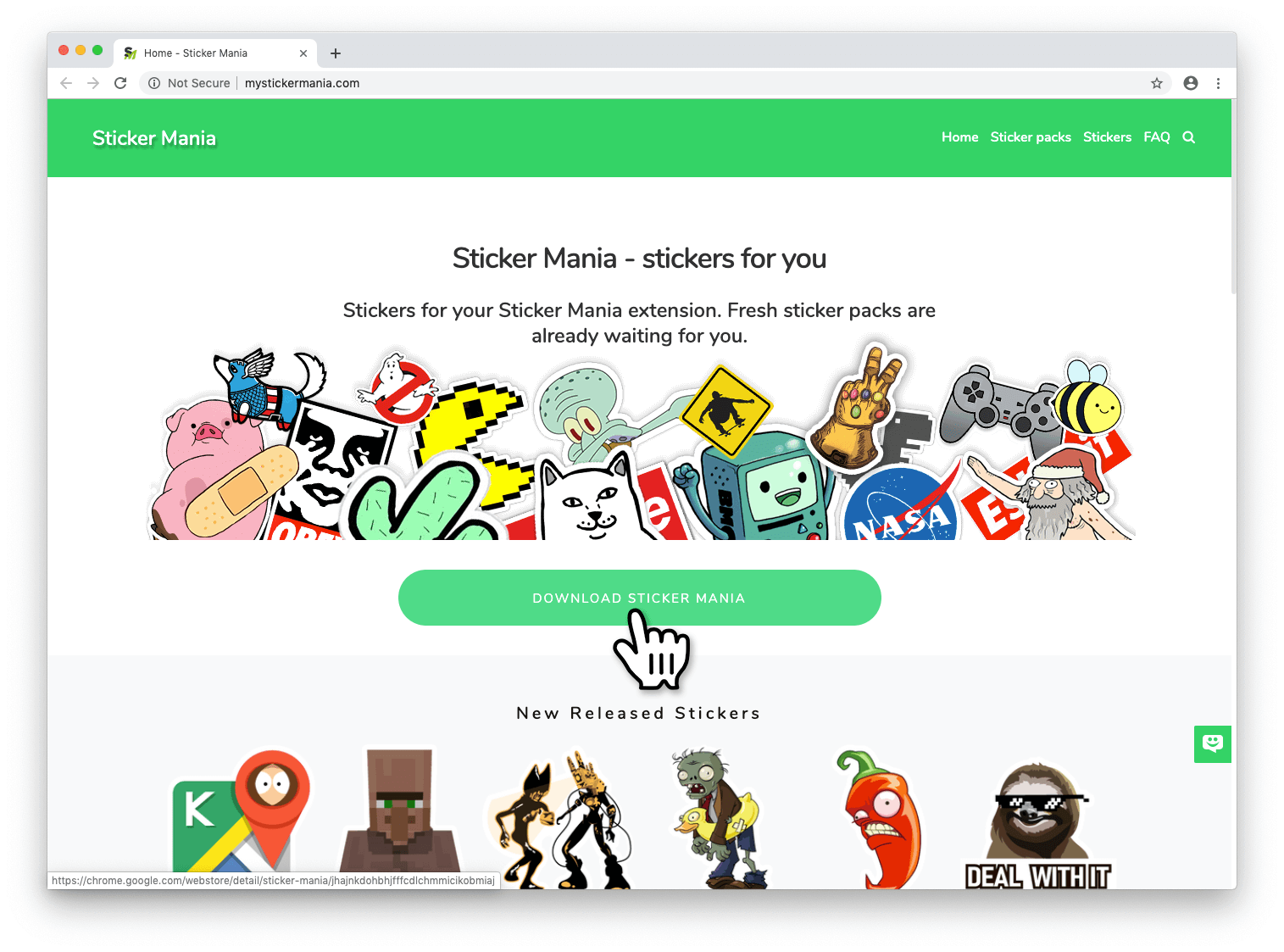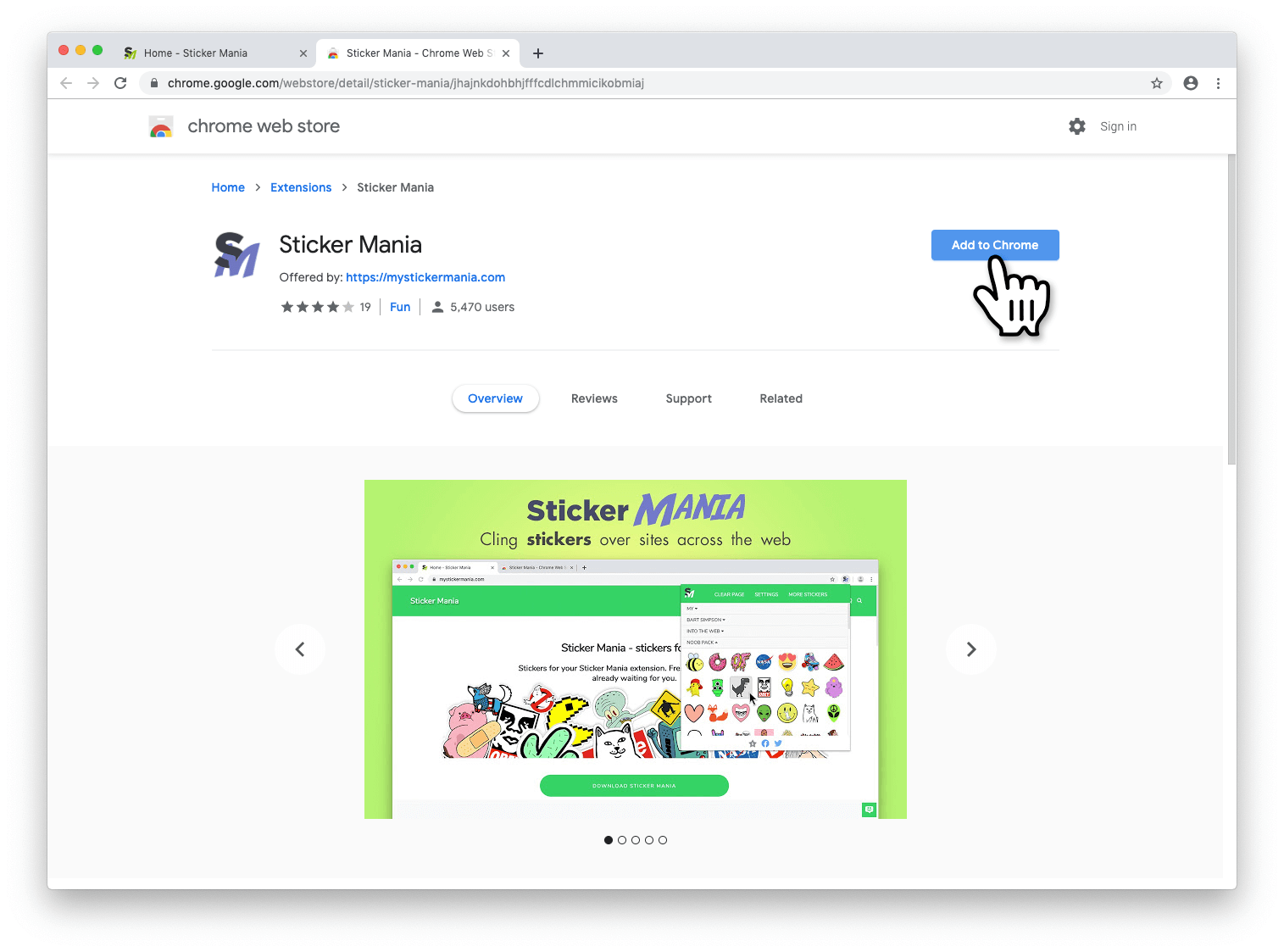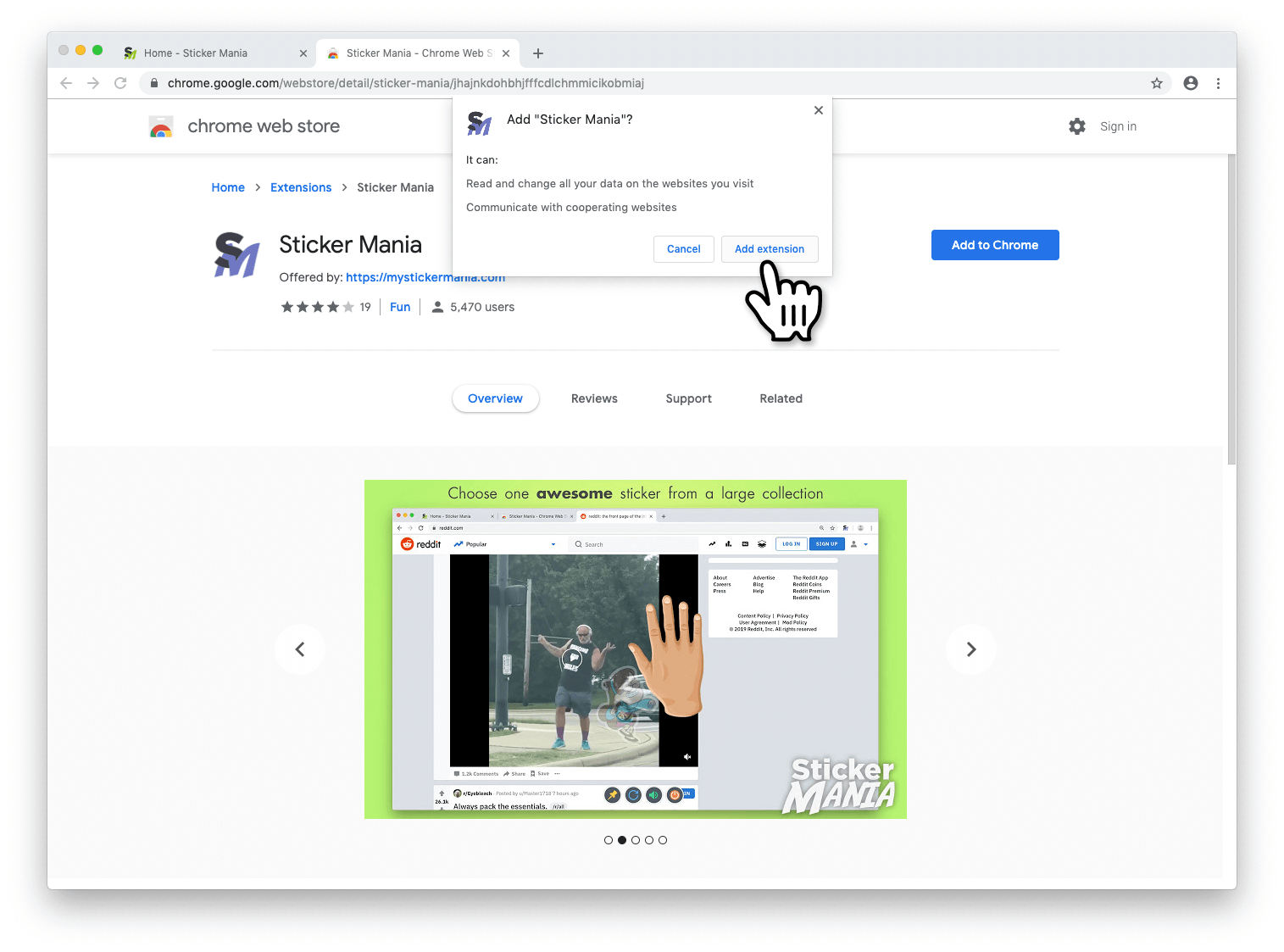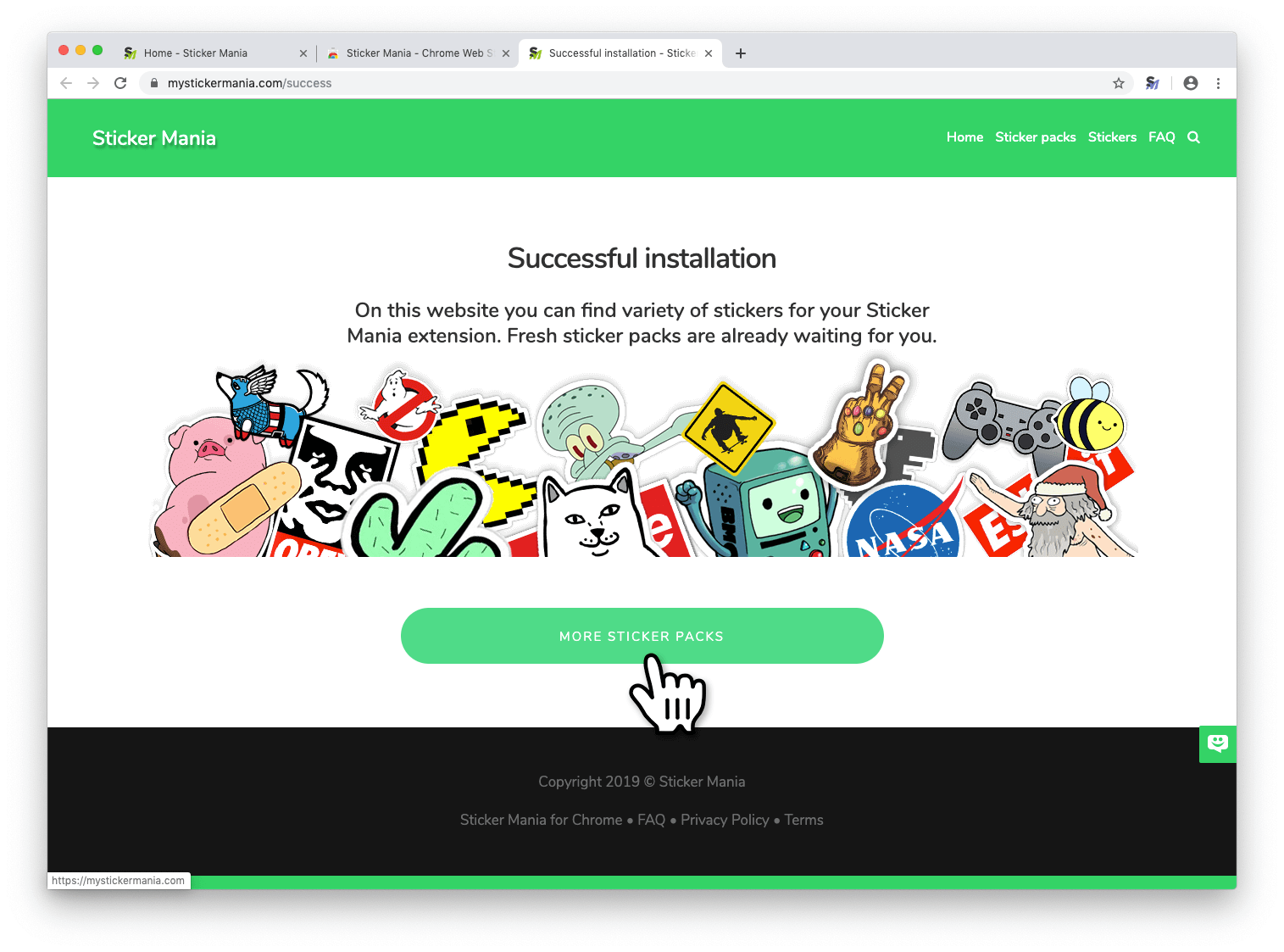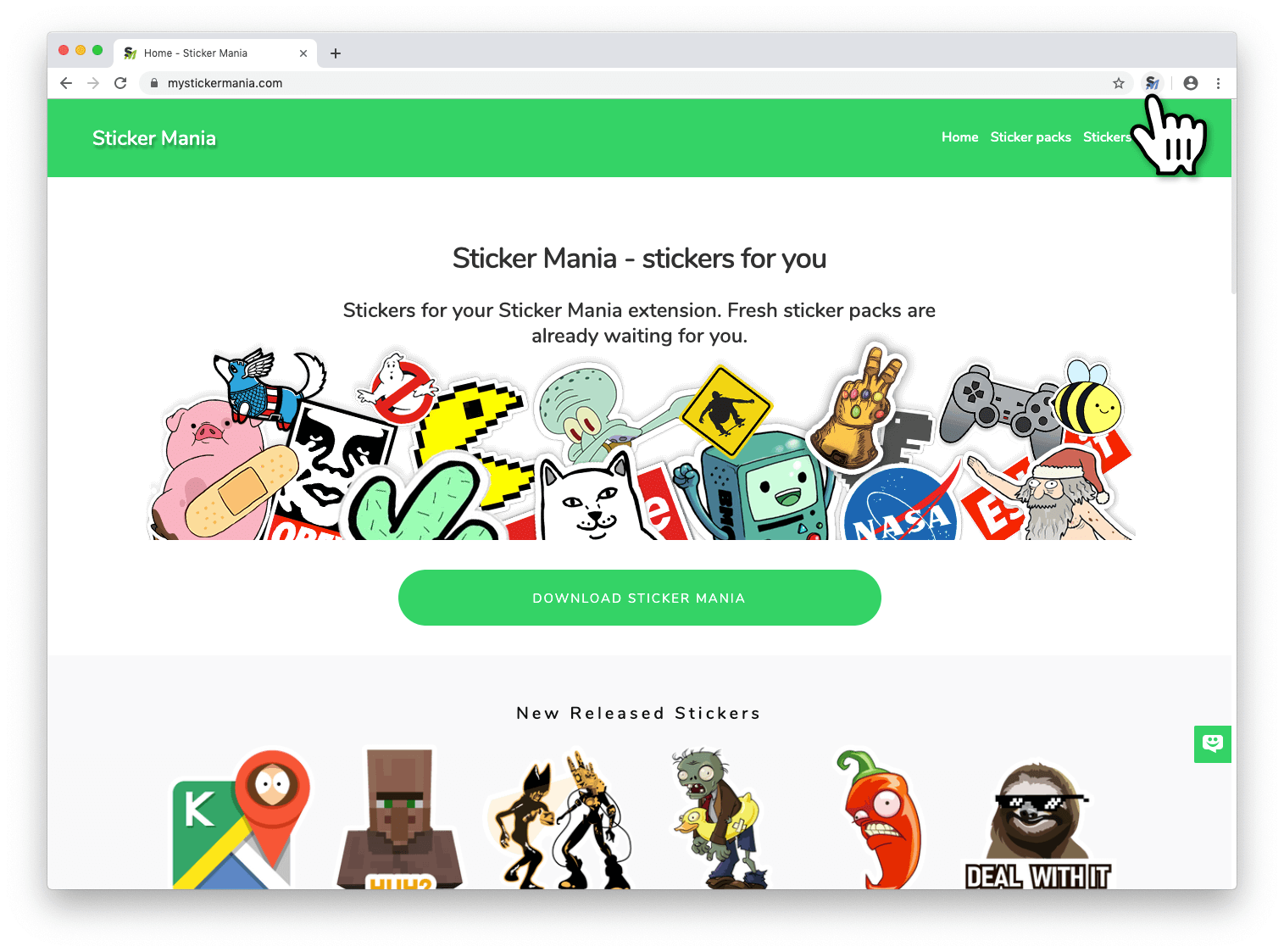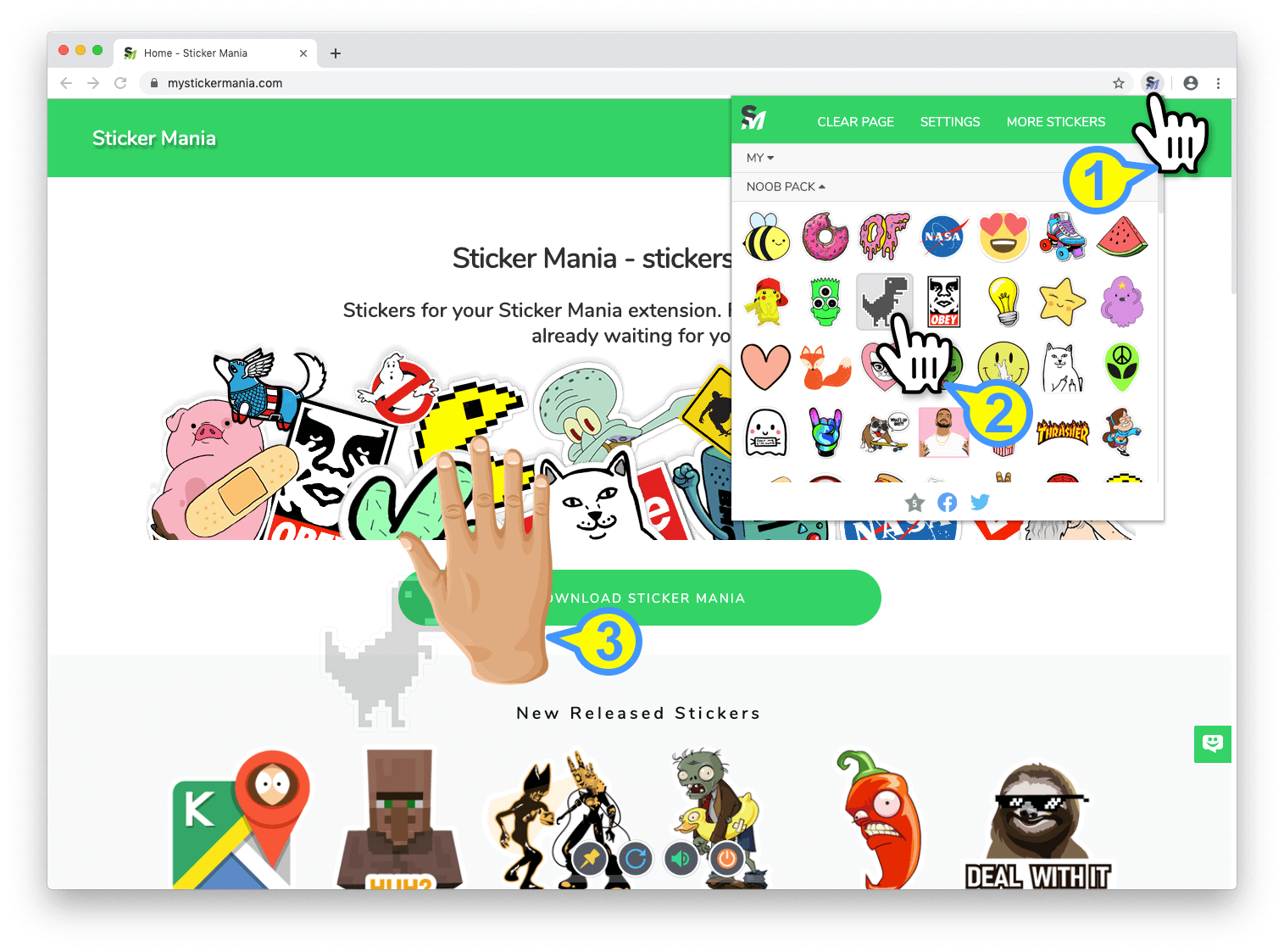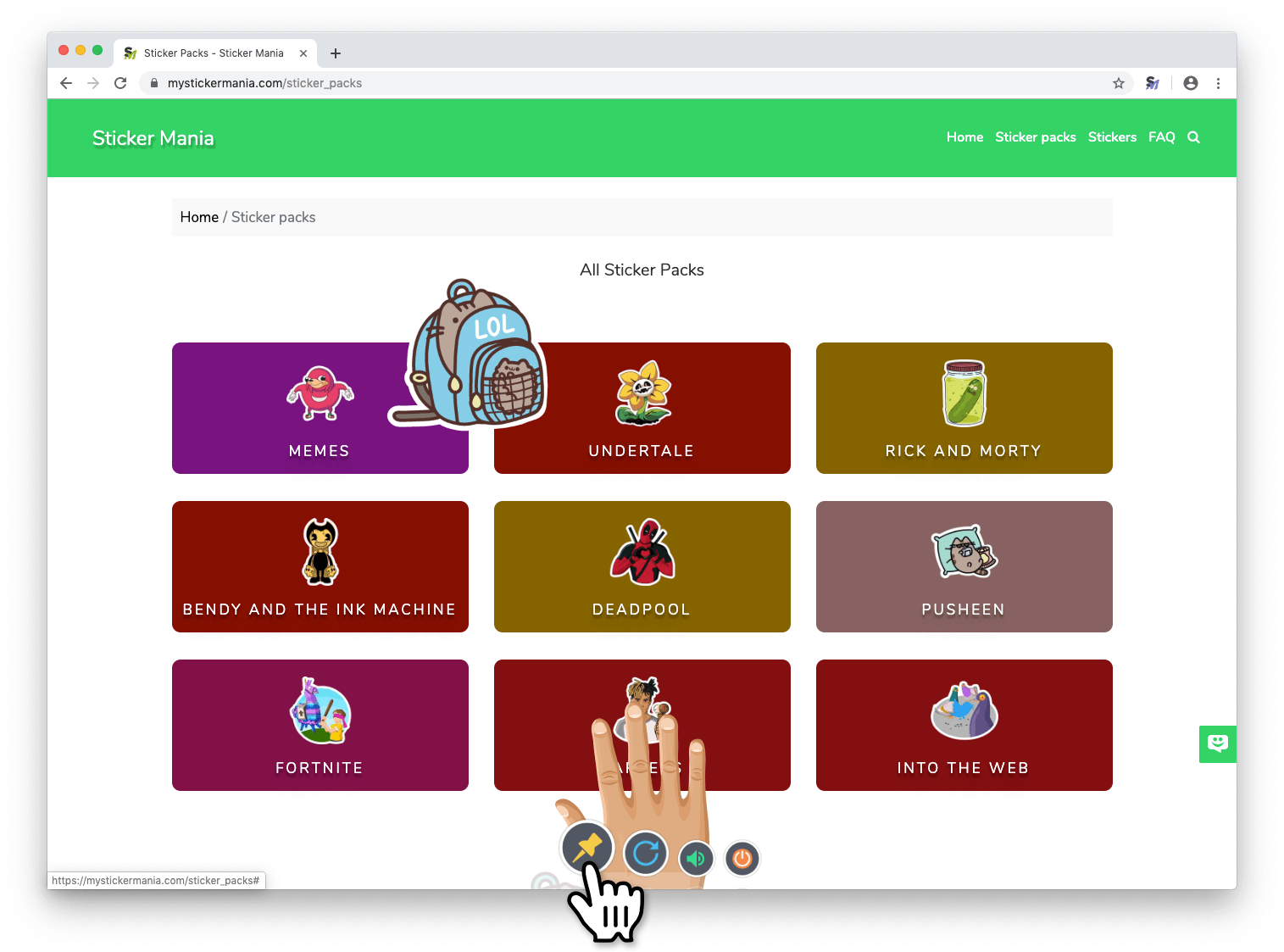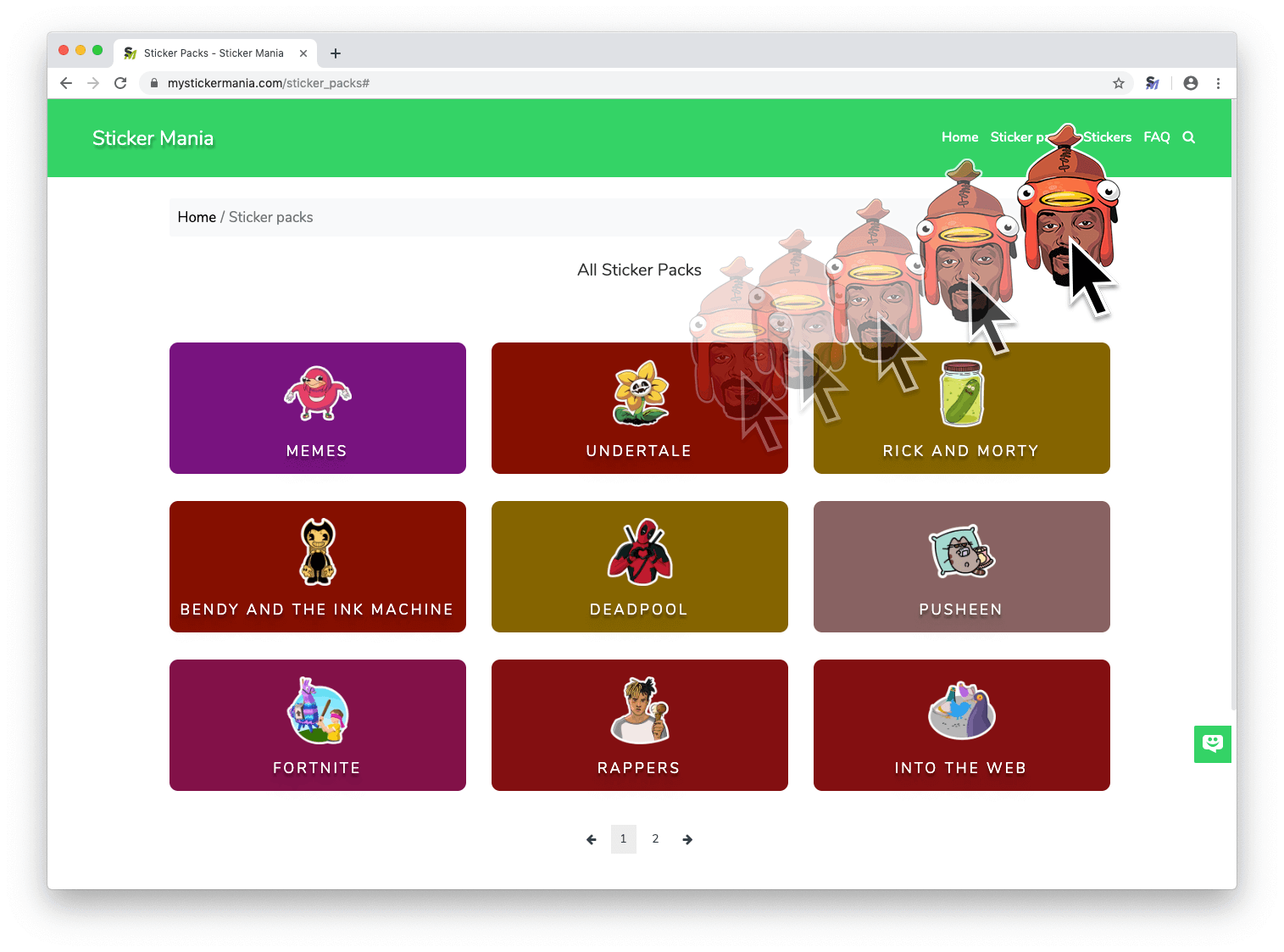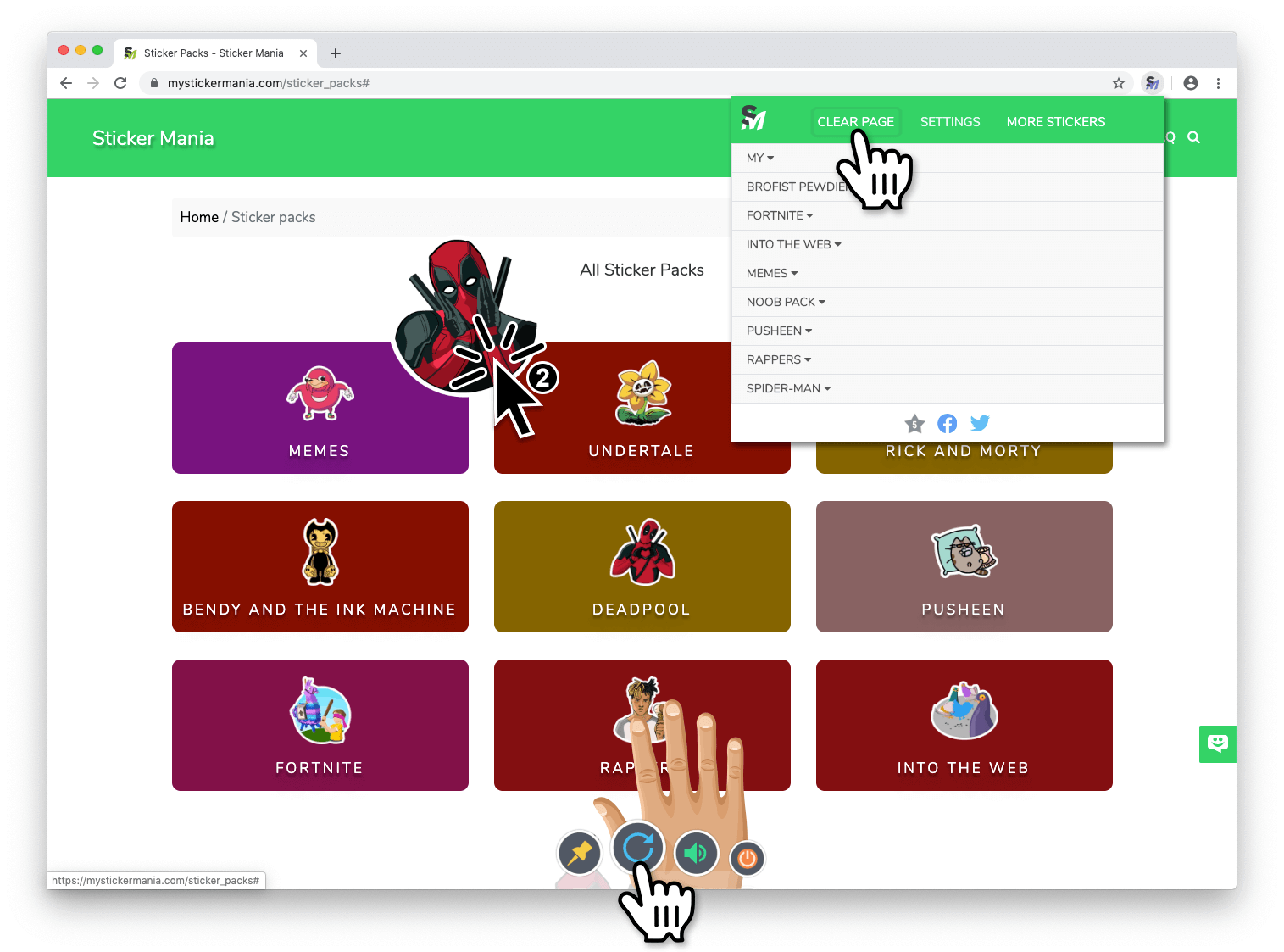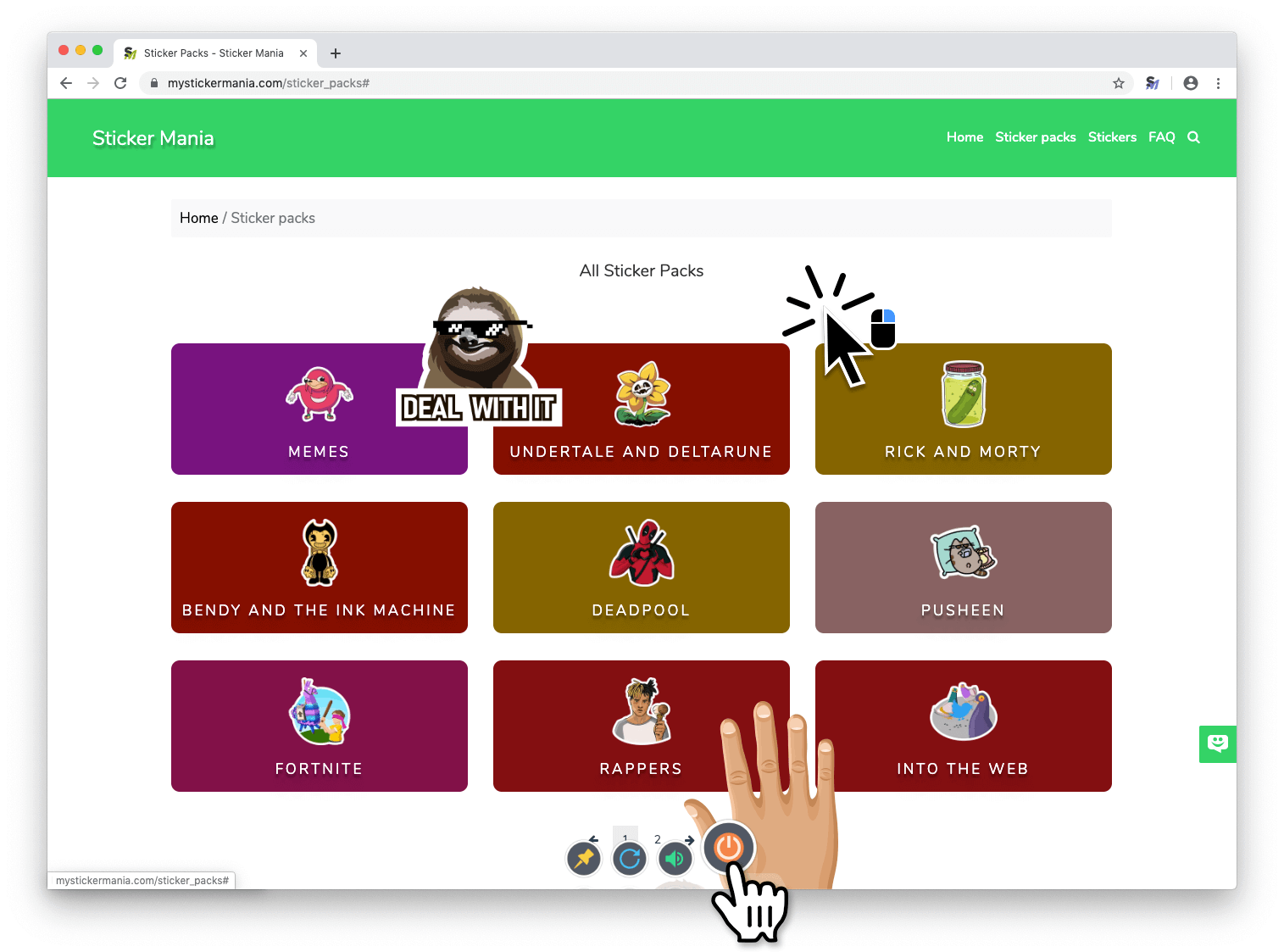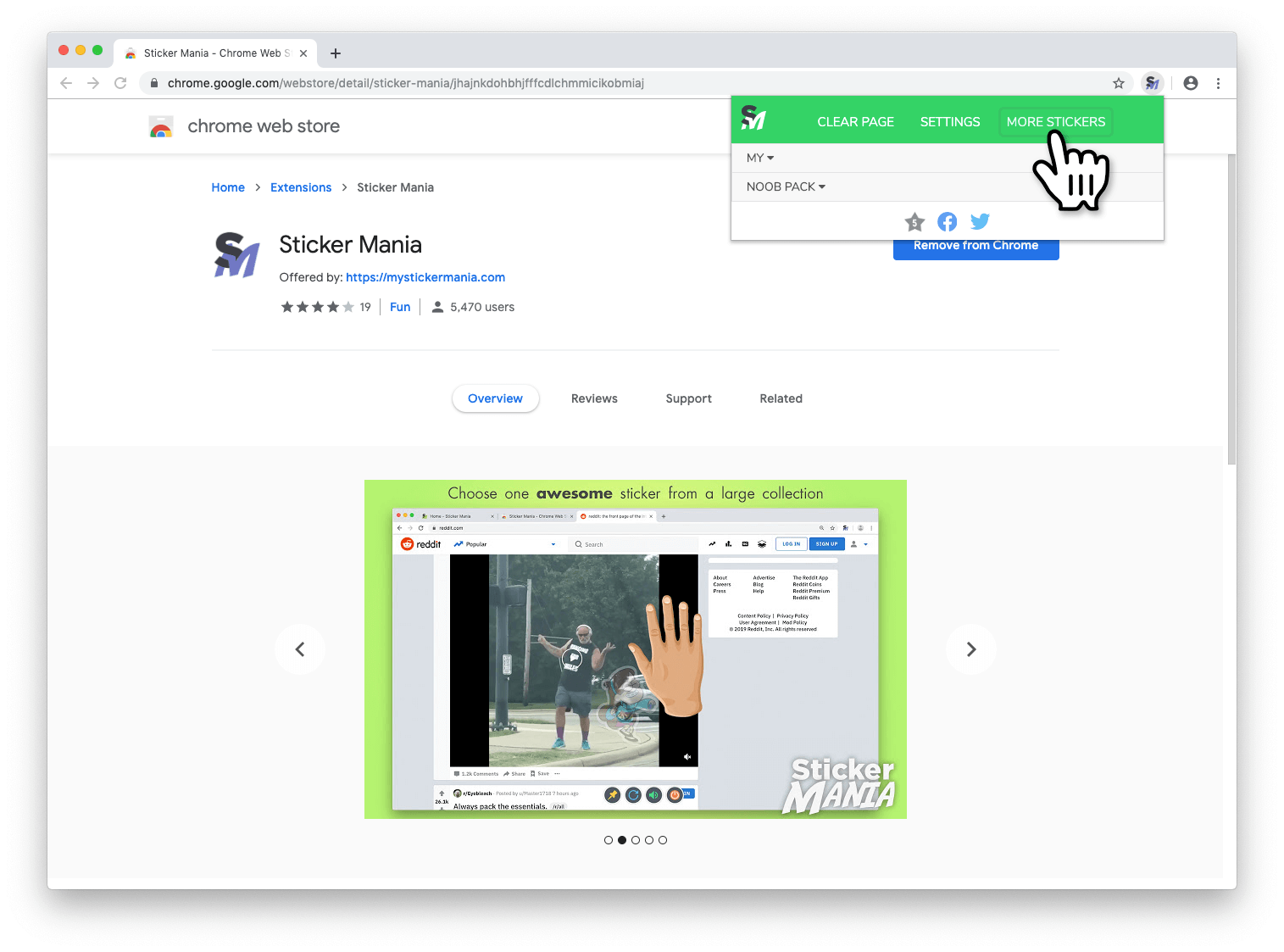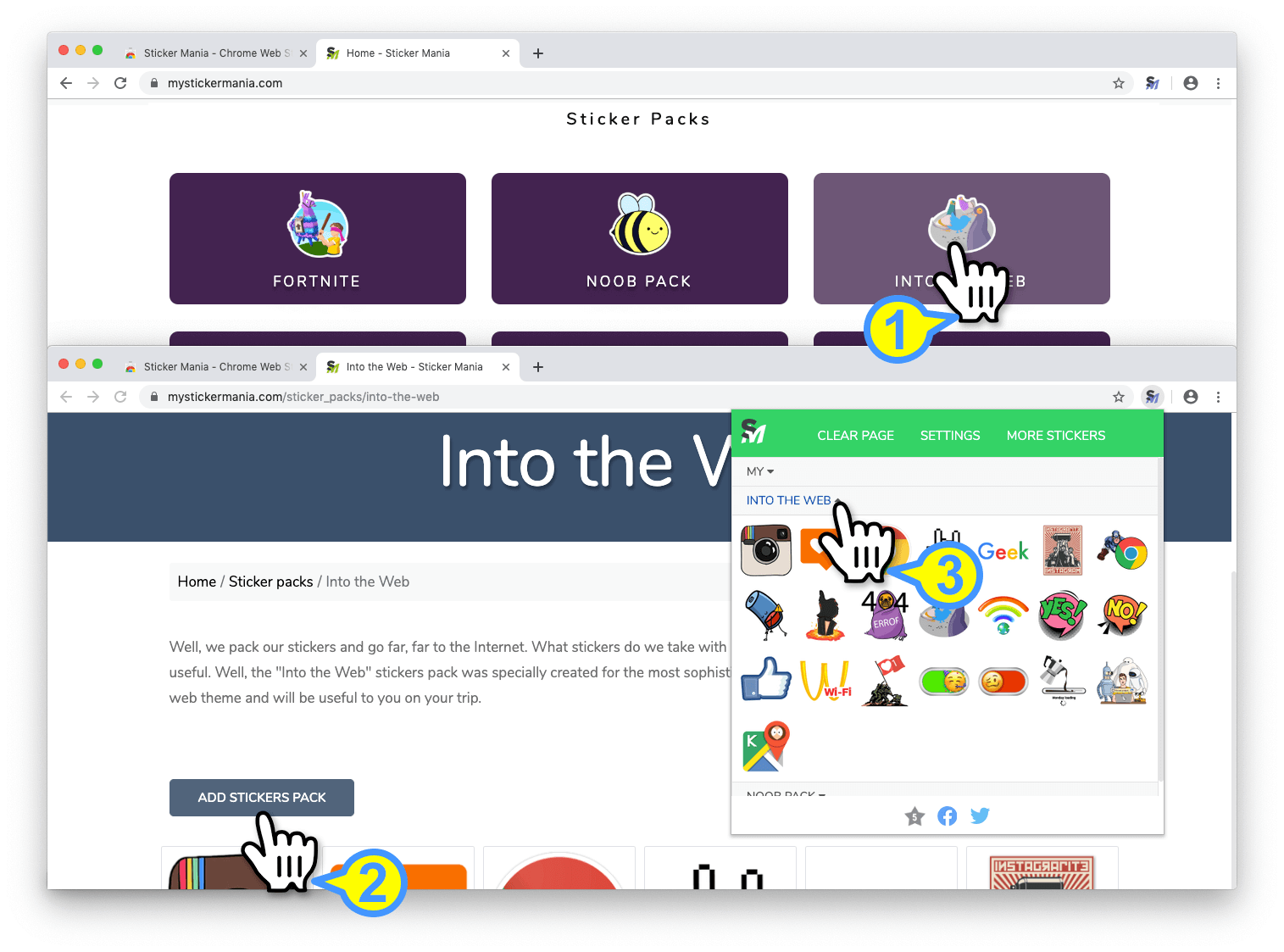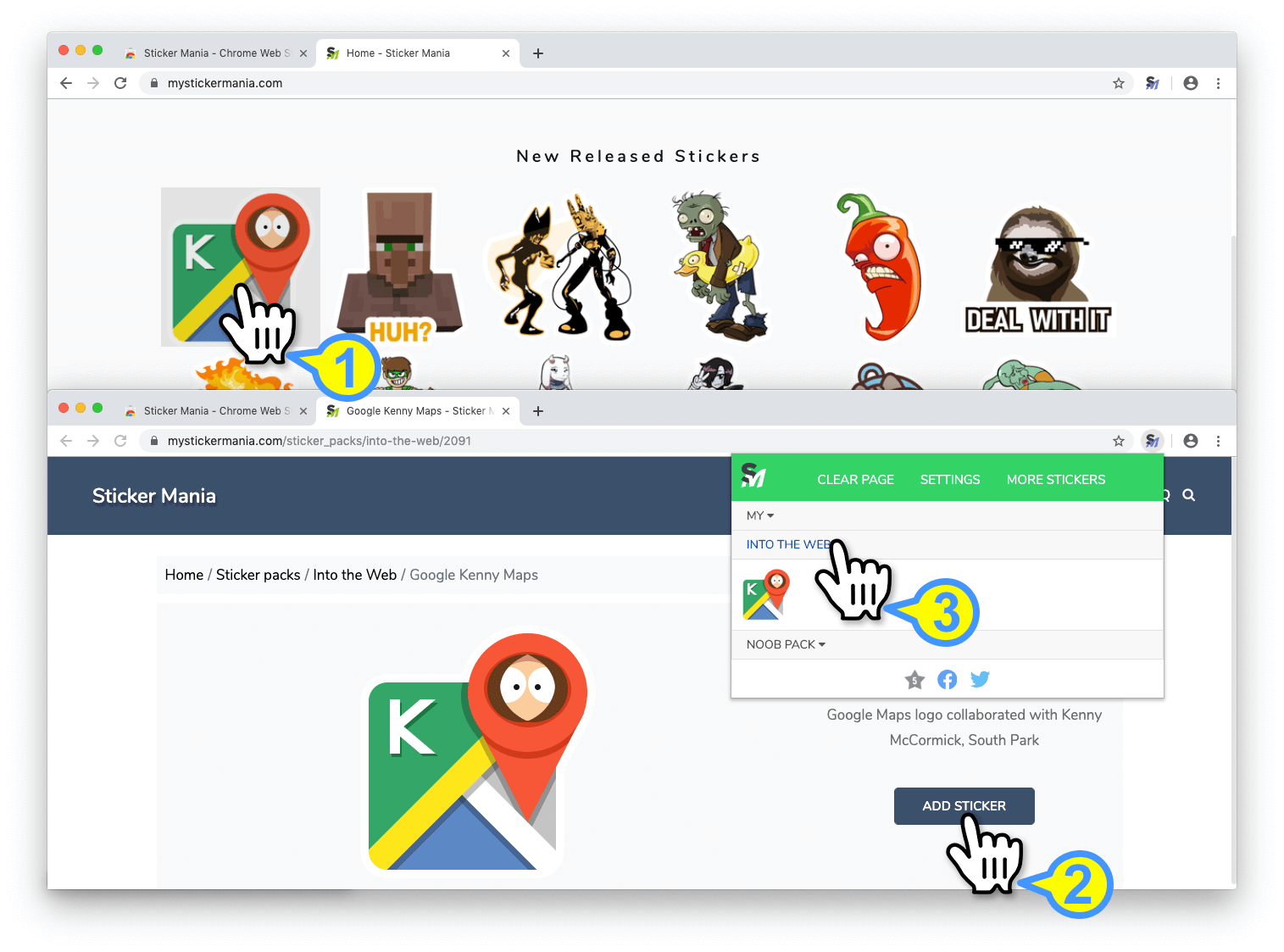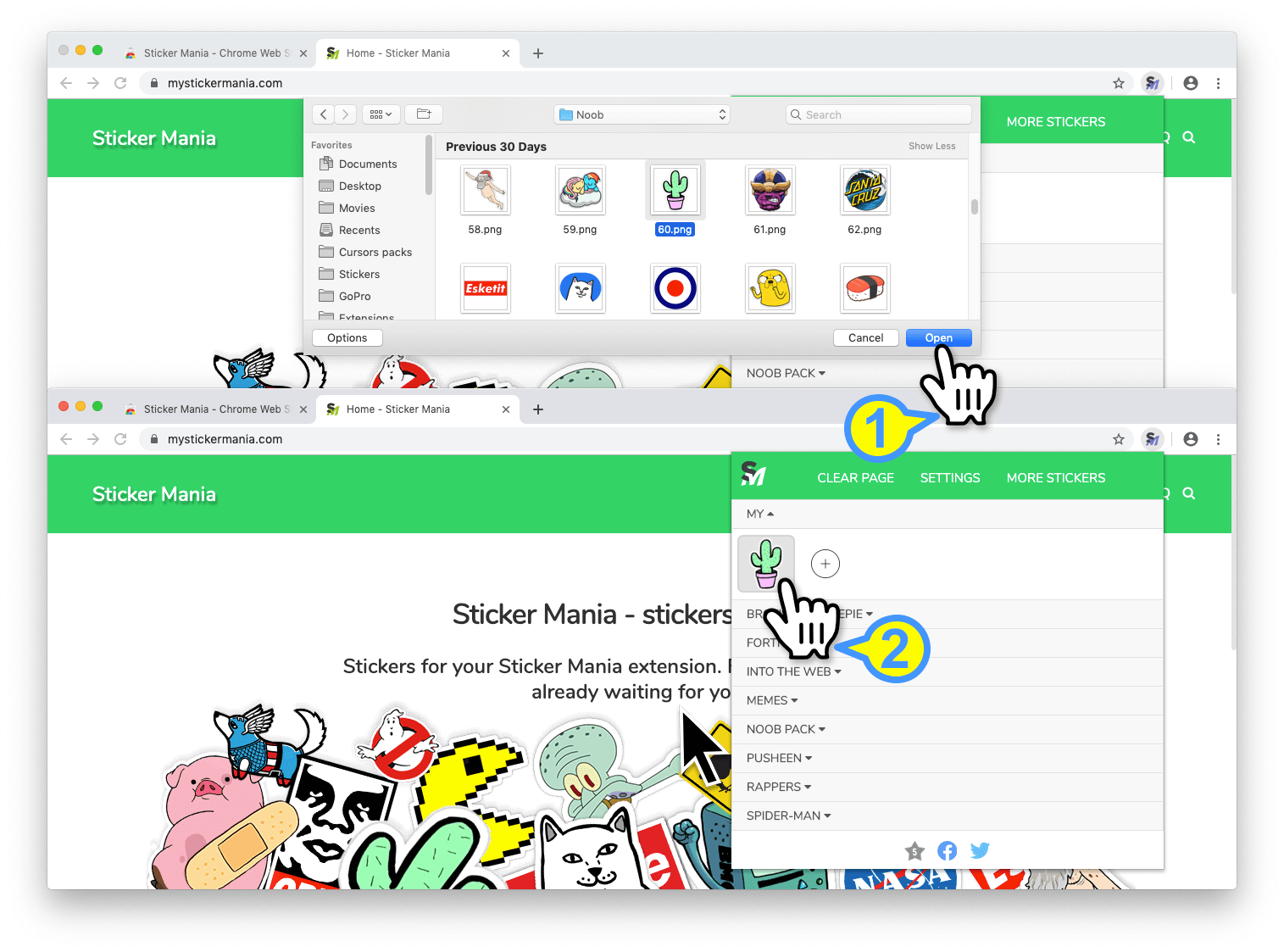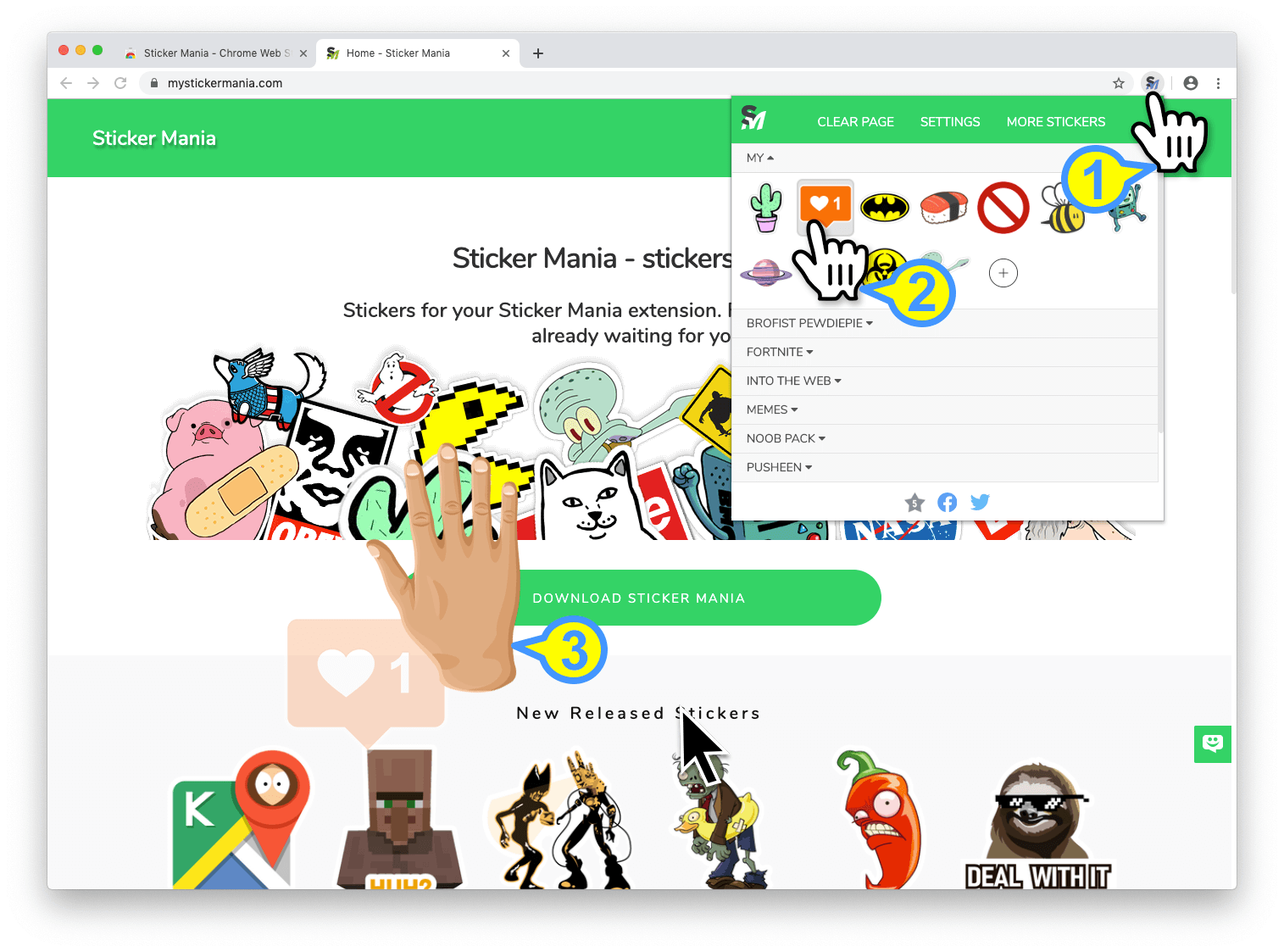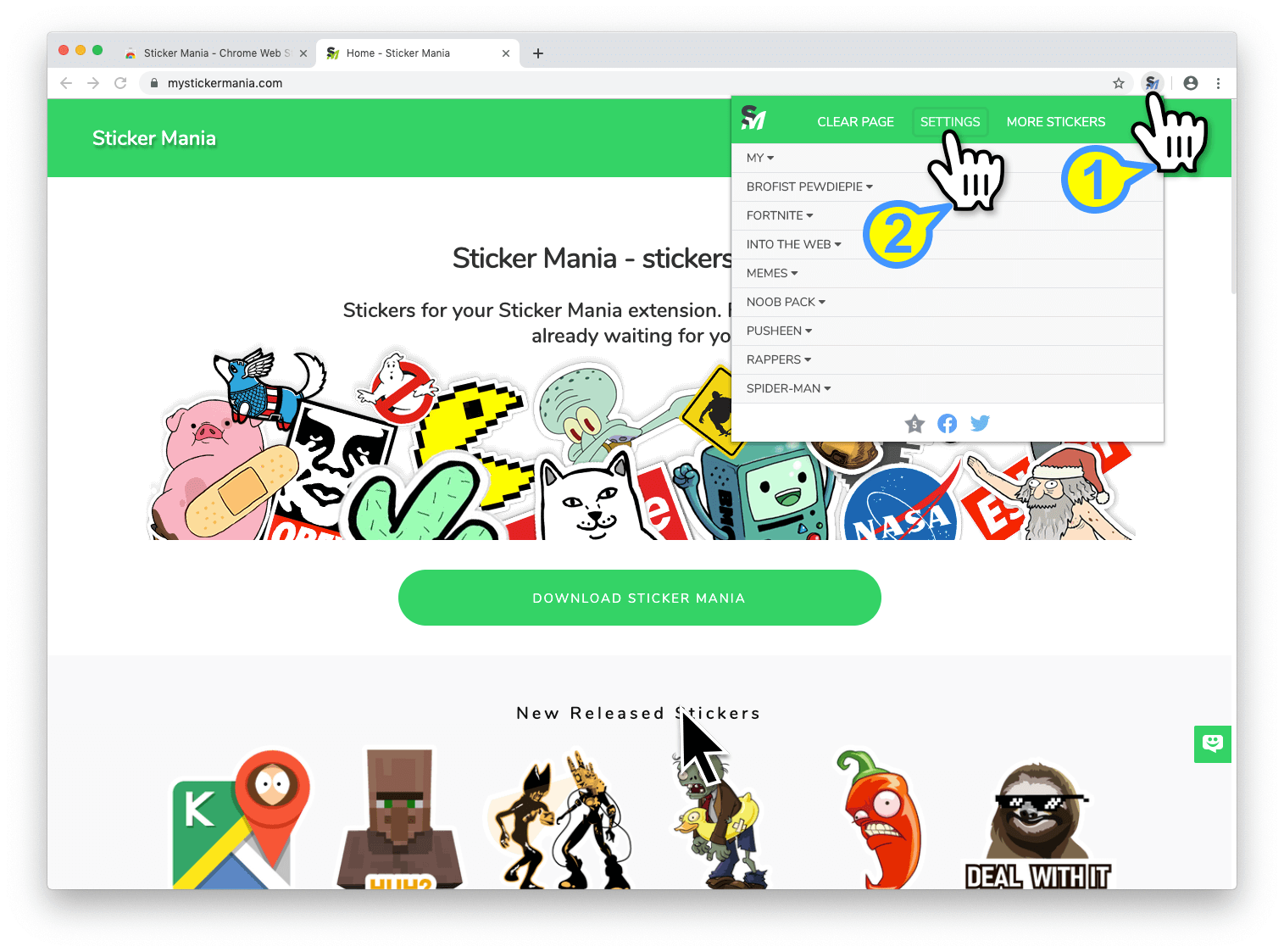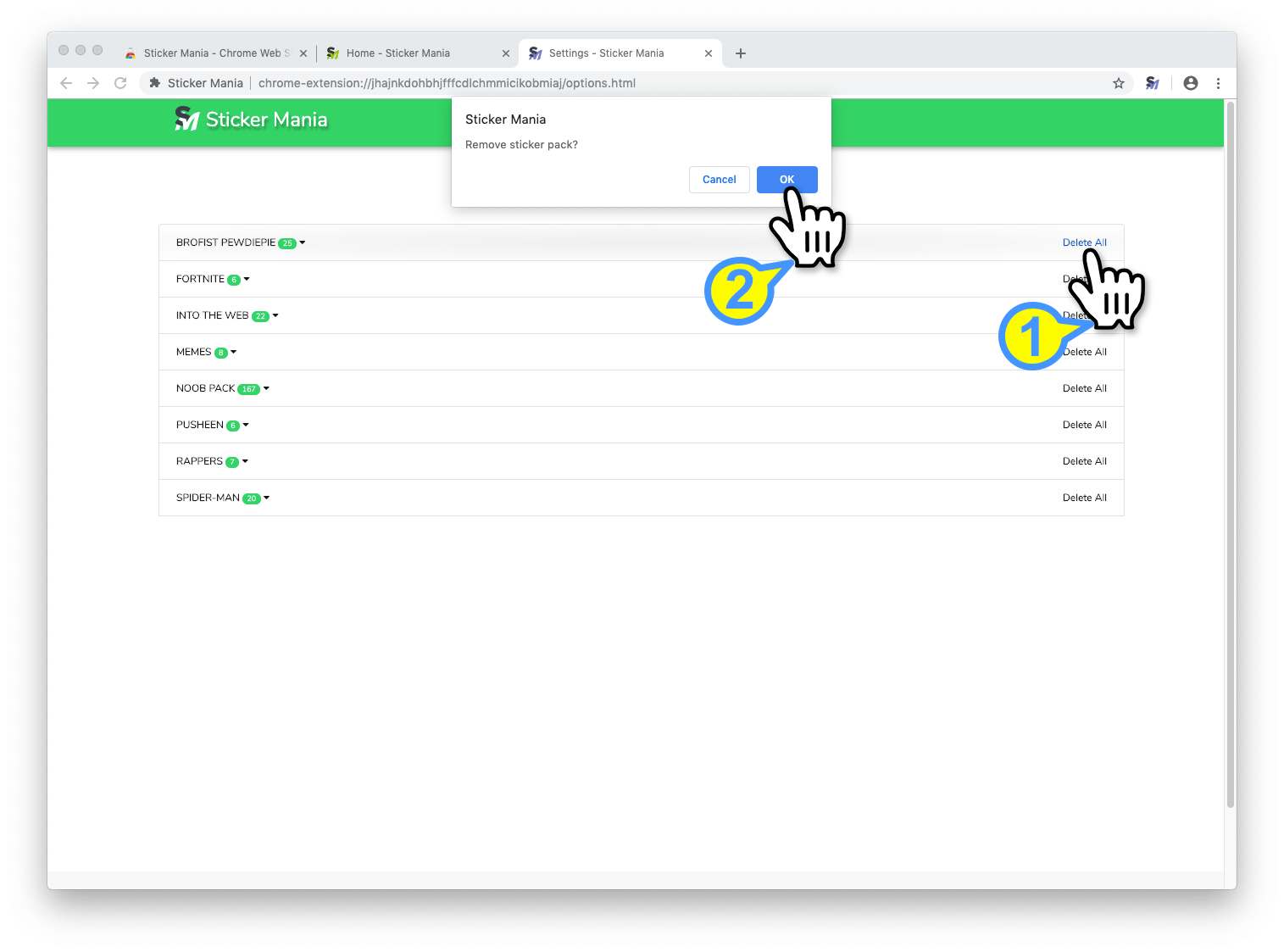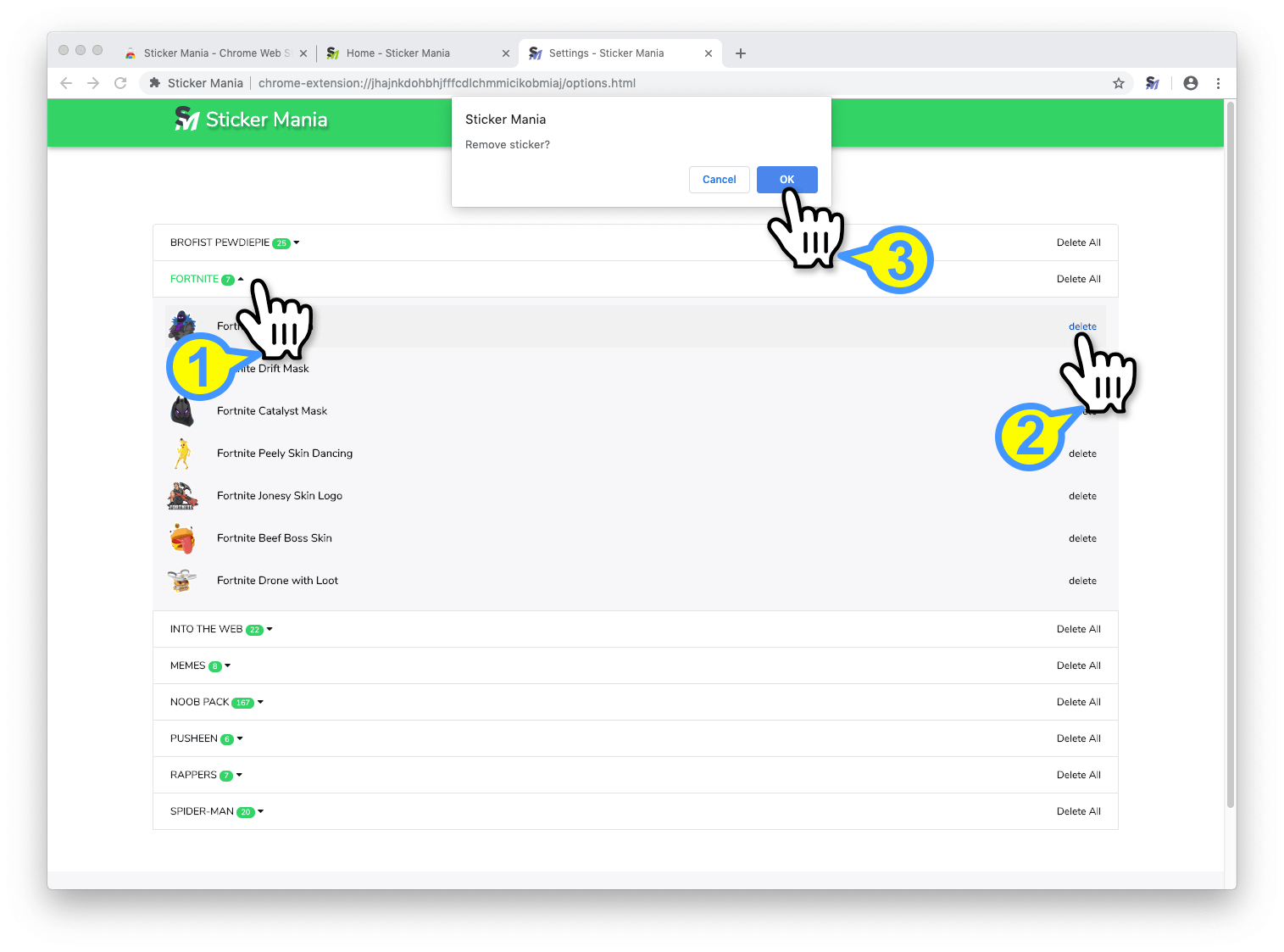Please make sure you have reloaded your tabs after extension installation and that you are testing the extension on any other page than Chrome Web Store, browser inner pages and browser home page. Customizations on those pages are disabled by Google.
Opening Sticker Mania main windowTo open main window of Sticker Mania extension after installation you need to click on its its icon located on the Chrome browser toolbar. It will appear just after you click it.
Choosing the stickerGo to Sticker Mania main window. You will see a list of added sticker packs. Click on sticker pack name to expand the pack. A preview list of packs stickers will be displayed.
Click the desired sticker and a hand with desired sticker will appear when you move your cursor outside the main window popup. We call it a sticker placement mode.
You can change the selected sticker by activating the popup window again or simply by scrolling with mouse wheel while in the hand mode. Mouse wheel will let you select stickers only from the selected sticker pack.
Pining the stickersIf you wish to keep stickers on your page you can pin them. To do so while in sticker placement mode you can press the pin button on the bottom of the page. Pinned stickers will stay on the page.
Moving the stickersAt any moment you can move the sticker to the new position by simply dragging it to a new place. That’s very handy if its blocking some content of a page you are visiting.
Removing stickers from the pageAt any moment you can double click the sticker to remove it.
But if you want to remove all stickers at once you can press “Reset” button in the bottom of the screen while you are in the sticker placement mode, or using “ESC” button of your keyboard and you can reset at any moment from extension main window by pressing “Clear Page”.
Exiting sticker placement modeTo exit sticker placement mode just press “ESC” button of your keyboard or use “Exit” button in the bottom of the screen – this will remove placed stickers.
Alternately you can press second mouse button to exit sticker placement mode and pinning the stickers.